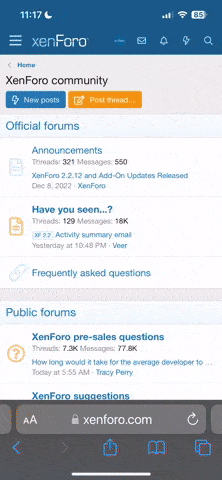Disabling SmartScreen in Windows Support Center
Now, step by step on how to disable the appearance of the filter messages:
Go to Windows Support Center 8. To do this, you can right-click on the icon with a flag in the notification area, or go to the Windows Control Panel and there select the desired item.

The support center left, click "Change the Windows SmartScreen settings".

In the next window you can configure how it will behave during launch SmartScreen unrecognized programs downloaded from the Internet. Require administrator approval, not just demand it and prevent or do nothing at all (Disable Windows SmartScreen, last paragraph). Make your choice and click OK.

Now, step by step on how to disable the appearance of the filter messages:
Go to Windows Support Center 8. To do this, you can right-click on the icon with a flag in the notification area, or go to the Windows Control Panel and there select the desired item.
The support center left, click "Change the Windows SmartScreen settings".
In the next window you can configure how it will behave during launch SmartScreen unrecognized programs downloaded from the Internet. Require administrator approval, not just demand it and prevent or do nothing at all (Disable Windows SmartScreen, last paragraph). Make your choice and click OK.