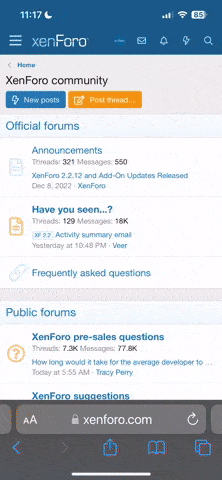To disable the firewall you need to open the Control Panel and go to the section "System and Security - Firewall Windows». Then you need to click on the link "Enable or disable the Windows Firewall," which is on the left side of the window.

Then you need to select "Disable firewall" for private and public networks.

After that, the window should be closed by pressing the button "the OK".
Disabling Windows Firewall through service
Previous way to completely disable firewall protection. If this is not enough, you can turn off even the service that provides him a job.To do this, open the menu "Run" (keyboard shortcut Windows-R) and type "services.msc,".

After that, you'll get a list of services. Here you need to find the service "Windows Firewall" and open its properties.

Then should open "Windows Firewall Properties" window. Here you need to change the service startup type to "Disabled" and click "Stop".

After that, the window should be closed by pressing the button «OK» and restart the computer. After the computer restarts, the Windows Firewall service is completely disabled.
Then you need to select "Disable firewall" for private and public networks.
After that, the window should be closed by pressing the button "the OK".
Disabling Windows Firewall through service
Previous way to completely disable firewall protection. If this is not enough, you can turn off even the service that provides him a job.To do this, open the menu "Run" (keyboard shortcut Windows-R) and type "services.msc,".
After that, you'll get a list of services. Here you need to find the service "Windows Firewall" and open its properties.
Then should open "Windows Firewall Properties" window. Here you need to change the service startup type to "Disabled" and click "Stop".
After that, the window should be closed by pressing the button «OK» and restart the computer. After the computer restarts, the Windows Firewall service is completely disabled.