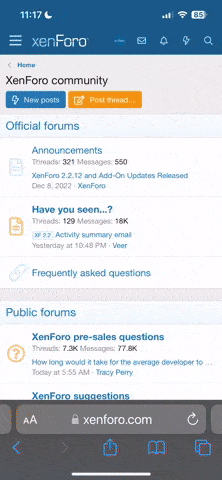1) Take any existing files, press RMB (right mouse button) on it.


2) Observe the appearance of new tabs in which you need to choose "Open with WinRAR" or "Open with WinRAR"

3) Observe the appearance of the new window. (it may be different from what You see on the screenshot below)

4) Next click on the task bar RMB (right mouse button) and observe how it climbs the new window. In the new window, select "Start task Manager" or "task Manager"
 ИЛИ
ИЛИ

4.5) For holders of "Windows 10", RMB (right mouse button) on the process "WinRAR" and select "Open file location" and go to "7" paragraph

5) After a "task Manager" press the RMB (right mouse button) in our archiver, climbs the window where you should select "go to process"

6) Go to process, again press the RMB (right mouse button) "WinRAR.exe" and choose in the dialog "Open file location". Post which opens the place where you installed "WinRAR"

7) After opening the folder where the "WinRAR", click the RMB (right mouse button) for "WinRAR" and select "Properties"

8) After go to the tab "Compatibility"

9) In the tab "Compatibility" find the line "Run this program as Administrator". Then click "Apply" and then "OK"

10) Now Your archiver should open everything by default as Administrator.
============================
And for 7z ( 7 -Zip), all the same, only the name and other process file
2) Observe the appearance of new tabs in which you need to choose "Open with WinRAR" or "Open with WinRAR"
3) Observe the appearance of the new window. (it may be different from what You see on the screenshot below)
4) Next click on the task bar RMB (right mouse button) and observe how it climbs the new window. In the new window, select "Start task Manager" or "task Manager"
4.5) For holders of "Windows 10", RMB (right mouse button) on the process "WinRAR" and select "Open file location" and go to "7" paragraph
5) After a "task Manager" press the RMB (right mouse button) in our archiver, climbs the window where you should select "go to process"
6) Go to process, again press the RMB (right mouse button) "WinRAR.exe" and choose in the dialog "Open file location". Post which opens the place where you installed "WinRAR"
7) After opening the folder where the "WinRAR", click the RMB (right mouse button) for "WinRAR" and select "Properties"
8) After go to the tab "Compatibility"
9) In the tab "Compatibility" find the line "Run this program as Administrator". Then click "Apply" and then "OK"
10) Now Your archiver should open everything by default as Administrator.
============================
And for 7z ( 7 -Zip), all the same, only the name and other process file